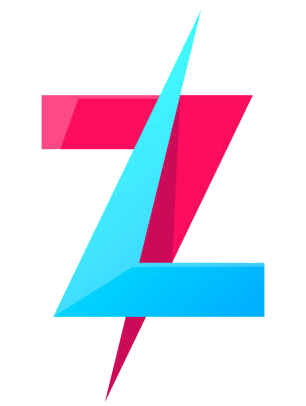Roblox is a popular online platform that allows users to create, share, and play games created by other users. Available on various platforms, including Windows, Roblox offers a unique blend of creativity and gameplay. This guide will help you download and install Roblox on your Windows PC, providing detailed information on its features, game modes, and more.

About
Roblox was developed and published by the Roblox Corporation and was first released in 2006. It has since grown into a massive online platform with millions of active users worldwide. The platform allows players to create their own games using Roblox Studio, a powerful game development tool, and share them with the community. Roblox is not just a game; it's a creative sandbox that empowers players to bring their imaginations to life.
Features
Roblox is packed with features that make it a unique and engaging platform:
- User-Generated Content: Players can create their own games and experiences using Roblox Studio.
- Cross-Platform Play: Roblox is available on PC, mobile devices, and consoles, allowing players to connect and play together regardless of their device.
- Social Interaction: Players can chat, join groups, and participate in community events.
- Virtual Economy: Roblox features a virtual currency called Robux, which can be used to purchase items, accessories, and other in-game content.
- Regular Updates: The platform is constantly updated with new features, games, and events.
Game Modes
Roblox offers a variety of game modes created by users, including:
- Adventure: Explore vast worlds, complete quests, and embark on epic journeys.
- Role-Playing: Immerse yourself in different roles and scenarios, from running a business to living a virtual life.
- Simulation: Build and manage virtual environments, from theme parks to cities.
- Action: Engage in fast-paced combat, survive zombie outbreaks, and more.
- Puzzle: Solve challenging puzzles and brainteasers.
Gameplay Overview
In Roblox, players can explore a wide variety of games and experiences created by other users. The gameplay varies greatly depending on the game mode and user-created content. Players can customize their avatars, interact with other players, and participate in community events. Roblox Studio allows users to create their own games, offering a range of tools and assets to bring their ideas to life.
Game Updates and Patch Notes
Roblox is regularly updated with new features, bug fixes, and improvements. Patch notes are released to inform players about these updates, detailing new content, gameplay changes, and performance enhancements. Staying up to date with the latest patch notes ensures you have the best possible experience on the platform.
Game Categories
Roblox games fall into various categories, including:
- Adventure
- Role-Playing
- Simulation
- Action
- Puzzle
Tips and Tricks
Here are some tips and tricks to help you get the most out of Roblox:
- Explore Different Games: Try out a variety of games to discover new experiences and find your favorites.
- Customize Your Avatar: Personalize your avatar with different outfits and accessories to stand out in the community.
- Join Groups: Connect with other players who share your interests and participate in group activities.
- Earn Robux: Participate in events, create games, or purchase Robux to unlock additional content.
- Stay Safe: Follow online safety guidelines and report any inappropriate behavior or content.
System Requirements
Ensure your PC meets the following system requirements to run Roblox smoothly:
- Operating System: Windows 7, 8, 8.1, or 10
- Processor: A recent processor (2005+) with a clock speed of 1.6 GHz or better
- RAM: At least 1 GB
- Graphics Card: A graphics card with DirectX 9 minimum and Shader Model 2.0 capability
- Storage: At least 20 MB of free storage space